Edit Supplier
The Help Desk has access to edit select fields in a supplier record during the workflow process.
The following supplier sections are available to edit:
General Business Information
Company Code Information
Site Information
Document Upload
Edit Supplier Instructions
Click the All Suppliers icon from the dashboard.
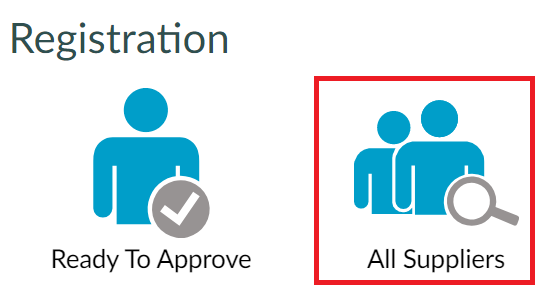
Search for the vendor number in the VR ID column or supplier in the Company Name column.
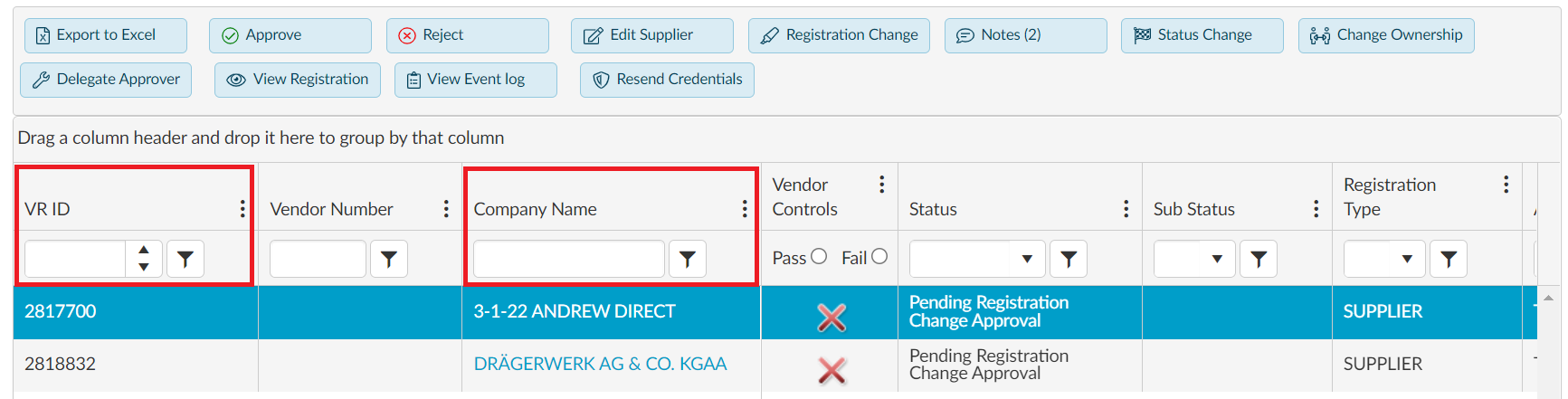
Click the Supplier Record to highlight the row.
Click the Edit Supplier button. A new window opens to edit supplier registration.

Edit select values in the General Business Information, Company Code, Site Information or Document Upload section.
Click Save Draft to save the edits.
Ensure the dialog box “Your Registration has been saved.” is confirmed and click ok.
Click the Review and Submit link in the left menu.
Click the Submit button to save the edits.
Click the X in the window to return to the All Suppliers list.
Highlight the Supplier Record and click the Approve button to submit the edits.
After an active registration status, the Help Desk can only edit the Document Upload section.
Clicking the Edit Supplier button in an existing edit supplier window returns an error: “Cannot save vendor data with multiple windows open. Please edit one vendor at a time.” In the error dialog box, click Ok to return to the current edit window or click X to return to the approver list.