View Supplier Registration
The approver assigned to review a supplier can view the entire registration in a full-page format before and after approval.
View Supplier Registration Instructions
Login to the GE Single Sign On Portal.
Select the Approver Role Name in the dropdown.
Click the Continue button.
Select the My Approval View or Ready to Approve icon from the dashboard.
Search for the vendor number in the VR ID column or supplier in the Company Name column.
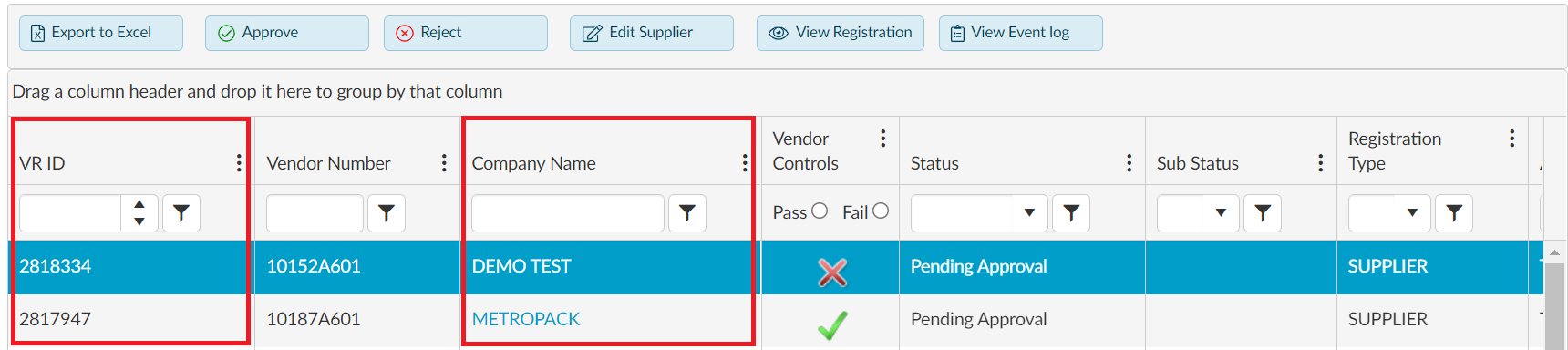
Click the Supplier Record to highlight the row.
Click the View Registration button. A new window opens to view the supplier registration.

Click the X in the new window to return to the approver list.
The My Approval View or Ready to Approve icons display based on the approver classification of User or Role Based.
Clicking the supplier name in the Company Name column also opens the supplier registration in view mode.
The approver can also search for the supplier registration using the Simple Search section. Enter the vendor number in the VR ID field or supplier in the Company Name field and click the Search button.