Assign Delegate
An approver can assign all supplier registrations to another approver for a select period of time. The delegate will receive individual emails for each supplier registration processed by the inviter. Existing and new VR IDs list in the assigned approver and delegate queue until approved or until the delegation end date.
The following approver roles are able to delegate:
Direct Sourcing
Dealer Compliance
Help Desk
HRS
Indirect Sourcing
Local Site Creator
Sourcing Leader for Qualification
SRG
Assign Delegate Instructions
Login to the GE Single Sign On Portal.
Select the Approver Role Name in the dropdown.
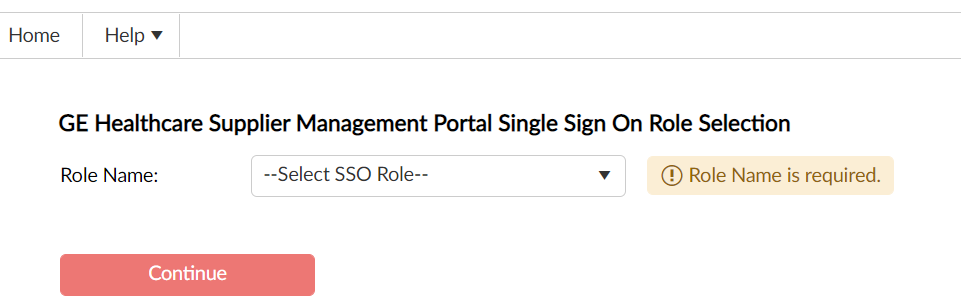
Click the Continue button.
Click Assign Delegate in the Welcome menu. A new window opens to assign a delegate.
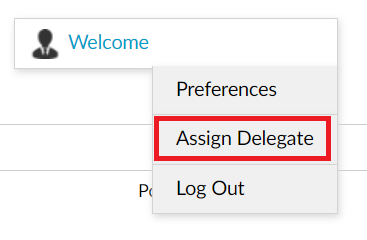
Enter the Delegate Name - the SSO ID or Name is required. SOAR default is SSO ID.
Enter the Start and End Date - the calendar function is preferred to capture the correct field format.
Click the Save button.
Assigning a delegate is available to user based approvers. Role based approvers need to have their delegate submit a request through IDM to have the delegate function added to their role.
The My Approval View or Ready to Approve icons display based on the approver classification of User or Role Based.
Clicking the supplier name in the Company Name column opens the supplier registration in view mode. Approver delegation is not available in view mode.
The approver can also search for the supplier registration using the Simple Search section. Enter the vendor number in the VR ID field or supplier in the Company Name field and click the Search button.