Approve Supplier Registration
The approver assigned to review a supplier registration will receive an email similar to the sample below indicating a registration invitation is ready for approval.
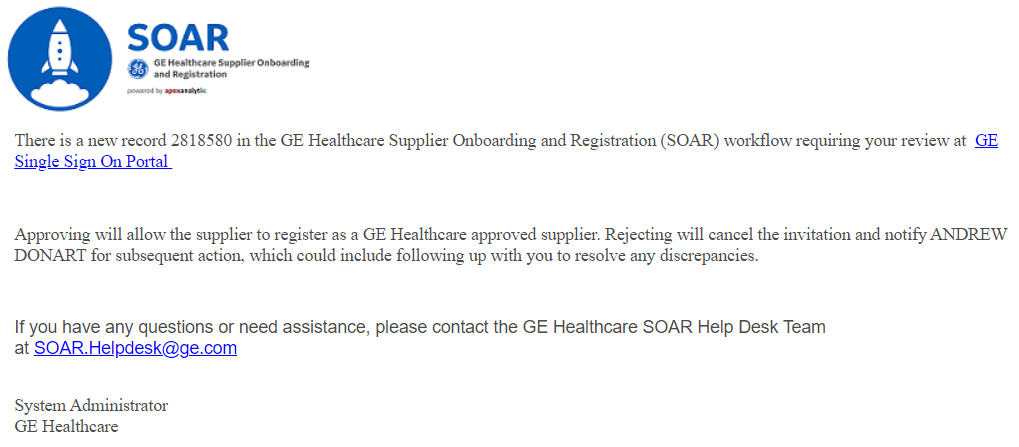
Approve Supplier Registration Instructions
Click the GE Single Sign On Portal link in the email.
Select the Approver Role Name in the dropdown.
Click the Continue button.
Select the My Approval View or Ready to Approve icon from the dashboard.
Search for the vendor number indicated in the email in the VR ID column.
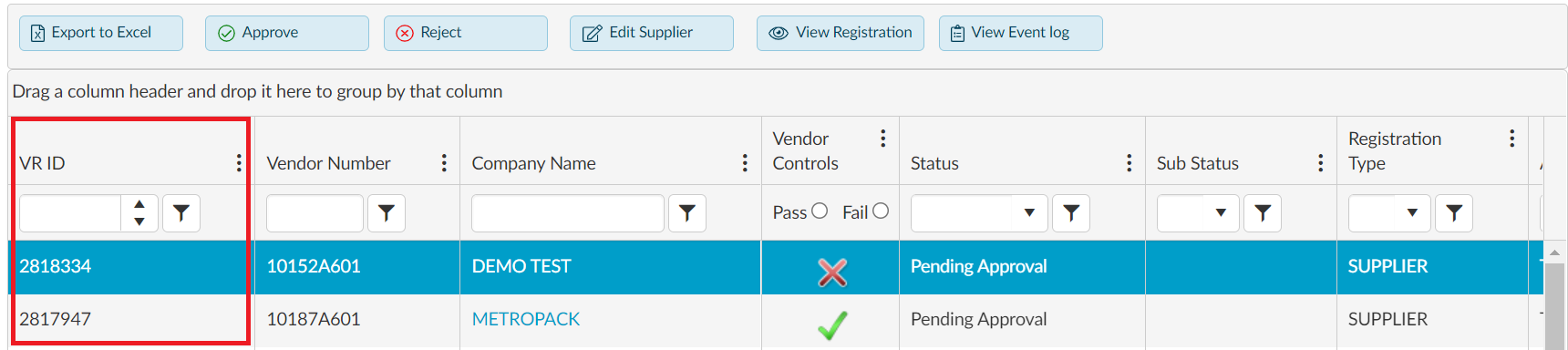
Click the VR ID record to highlight the row.
Ensure the supplier has passed Vendor Controls indicated by a green checkmark.
Click the View Registration button. A new window opens to view supplier registration.

Click the X in the new window to close View Registration.
Click the Approve button to approve the supplier.

The My Approval View or Ready to Approve icons display based on the approver classification of User or Role Based.
Clicking the supplier name in the Company Name column opens the registration in view mode. Registration approval is not available in view mode.
The approver can also search for the supplier registration using the Simple Search section. Enter the vendor number from the email in the VR ID field and click the Search button.