Business Address
The Business Address section includes the supplier’s business address and contact information. The supplier may enter multiple addresses and contacts. Some information may be pre-populated during the Invite Supplier process.
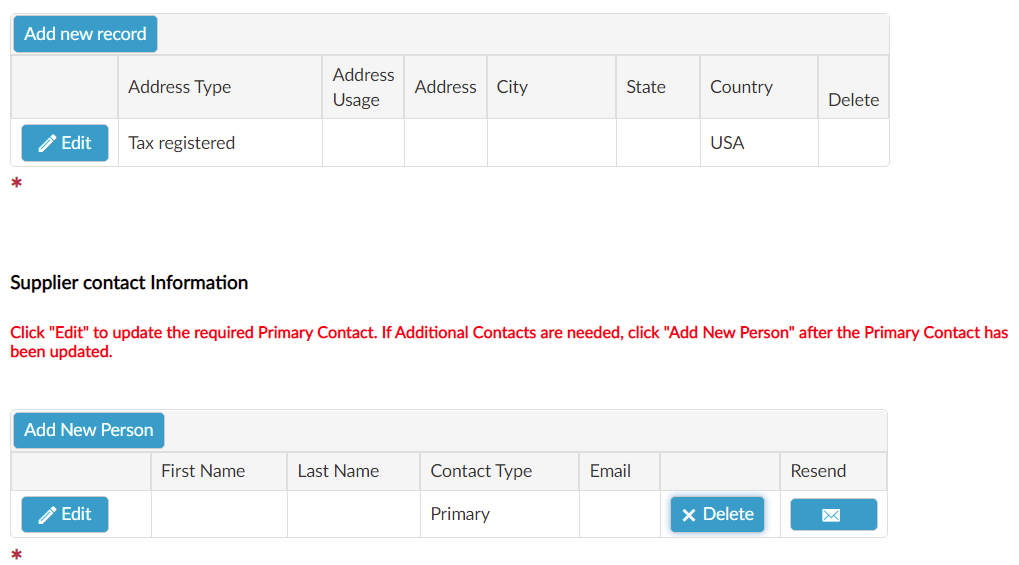
Business Address Instructions
Click the Edit button to update the tax registered Business Address.
Enter the tax registered Business Address information in the new window.
Click Ok to validate the tax registered Business Address information or Discard to return to the Business Address section.
Click Add new record to add another Business Address record.
Click Edit to modify a Business Address record.
Click Delete to remove a Business Address record.
The Business Address associated with the Tax Registered record cannot be deleted.
SOAR validates addresses based on the street address and zip code. After saving the address, a dialog box displays the option to select the address provided by the postal service or keep the address as entered. Invalid addresses also display a dialog box with the option to continue with an invalidated address.
Supplier Contact Information Instructions
Click the Edit button to update the primary contact’s Supplier Contact Information record.
Enter the primary Supplier Contact Information and the primary contact phone number in the new window.
Click Ok to validate the primary Supplier Contact Information or Discard to return to the Business Address section.
Click Add New Person to add a new Supplier Contact record.
Click Edit to change a Supplier Contact Information record.
Click Delete to remove a Supplier Contact Information record.
Click Resend to send a Supplier Contact Information record.

New Supplier Contact Information
The primary contact has the ability to add the following additional contact roles:
Supplier Admin - limited primary admin functions and change registration information
Supplier Registration - change registration information
Supplier View Registration - view registration information only
New Supplier Contact Information Instructions
Click Add New Person to add a new Supplier Contact Information record.
In the new window select a value in the roles dropdown.
Complete the rest of the Supplier Contact Information.
Click Ok to validate the primary Supplier Contact Information or Discard to return to the Business Address section.
If the primary supplier contact is deleted, SOAR will remove user access and send an email with a new username and a temporary password. The new usernmame and temporary password is required to login. The temporary password must be changed.
If the supplier’s first or last name are changed, SOAR will send a new username email. The new username is required to login.
If the supplier’s contact information is resent, SOAR will send an email to the selected user with a new username and temporary password.
Provide all free text responses in English unless otherwise requested for local language.